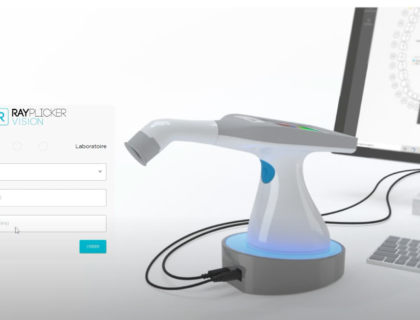
First use of the Rayplicker Vision
We will guide you through the first use of your Rayplicker Vision software and its initial settings.
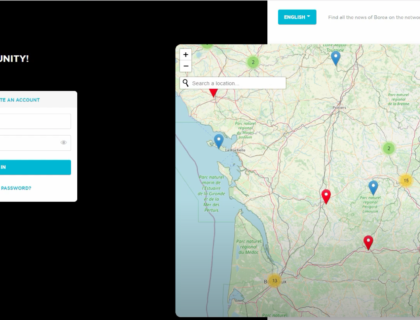
First use of Borea Connect
We guide you through the first use of Borea Connect and its first settings.
Link to Borea Connect: https://borea-connect.com/user/signin
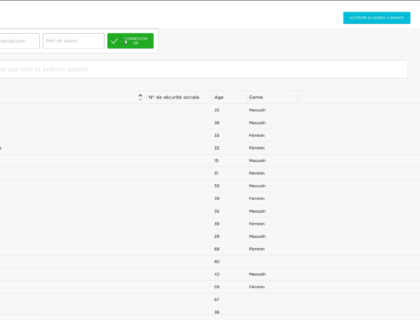
Link my Rayplicker Vision account to Borea Connect
In this tutorial, learn how to link your Rayplicker Vision account to your Borea Connect account so you can place your orders.
We invite you to watch this video to learn more.
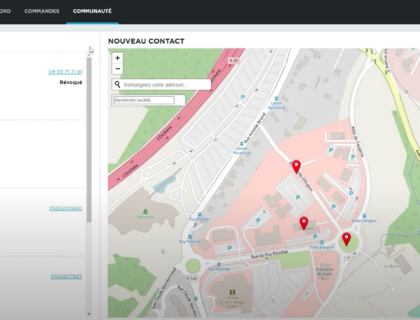
Find and add a laboratory on my Borea Connect
In this tutorial, you will learn how to find and add a prosthetic partner, but also how to accept this request on the lab side.
To do so, you will need to log into your Borea Connect account and go to the community tab. We invite you to watch this video to learn more.
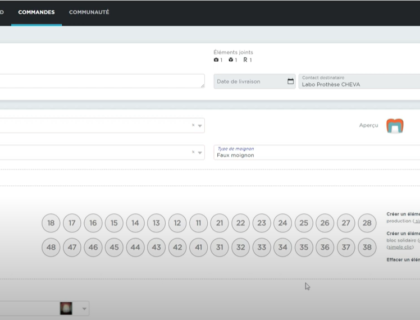
Fill in the order form
In this tutorial, discover how to fill in your order form on the Borea Connect platform.
To do so, you will need to create your order on the Rayplicker Vision software (a dedicated tutorial has been created to guide you).
We invite you to watch this video to learn more.
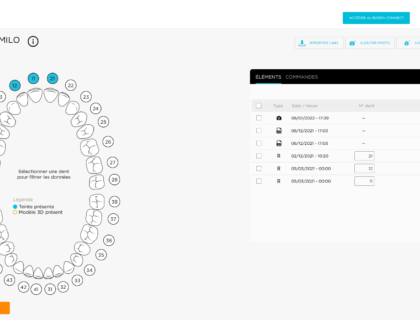
Create a simple and group order
In this tutorial, learn how to create a single order and a bulk order.
To do this, you will need to connect your Rayplicker Vision account to your Borea Connect account.
We invite you to watch this video to learn more.
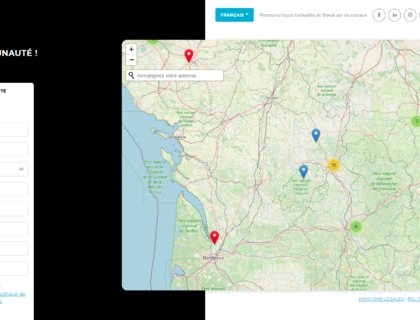
Create an account on Borea Connect
In this tutorial, discover how to create your account on the Borea Connect platform.
We invite you to watch this video to learn more.
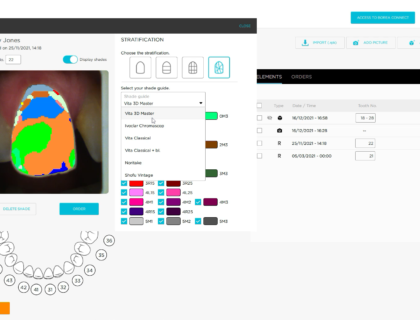
Use the shade viewer
In this tutorial, you will learn how to use the shade viewer on your Rayplicker Vision software.
Discover all the integrated tools in this software to help you analyzing the shade !
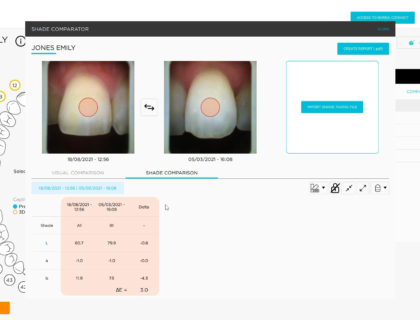
Use the shade comparator
In this tutorial, you will learn how to Use the shade comparator on the Rayplicker Vision software.
We invite you to watch this video to learn more.
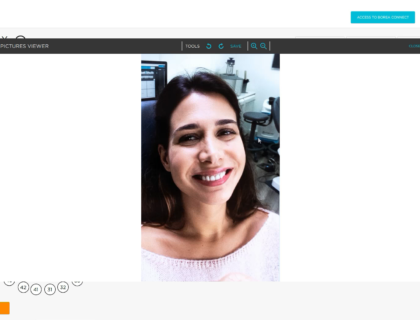
Import patient photos
In this tutorial, you will learn how to import photos into your Rayplicker Vision software.
There are two ways to do it:
– Import photos from the Rayplicker Pics App Solution
– Import photos already downloaded from your computer
We invite you to watch this video to learn more.
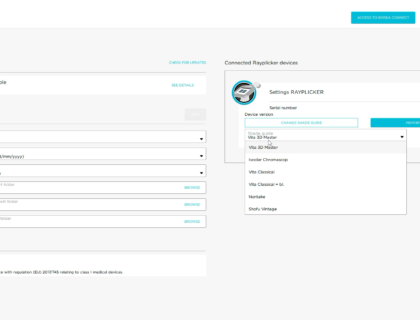
Change the reference shade guide
In this tutorial, you will learn how to change the reference shade guide on your Rayplicker Handy device.
In order to do it, you will need to connect the Rayplicker Handy to your computer and open your Rayplicker Vision software.
We invite you to watch this video to learn more.

Import a 3D file
In this tutorial, you will learn how to import a 3D file into your Rayplicker Vision software.
We invite you to watch this video to learn more.
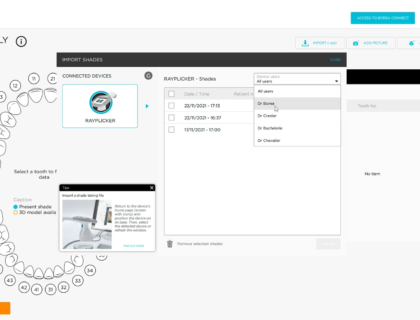
Import a shade
In this tutorial, you will learn how to import a shade into your Rayplicker Vision software.
There are two ways to do it:
– Import a shade from your Rayplicker Handy
– Import a shade already downloaded from your computer
We invite you to watch this video to learn more.
