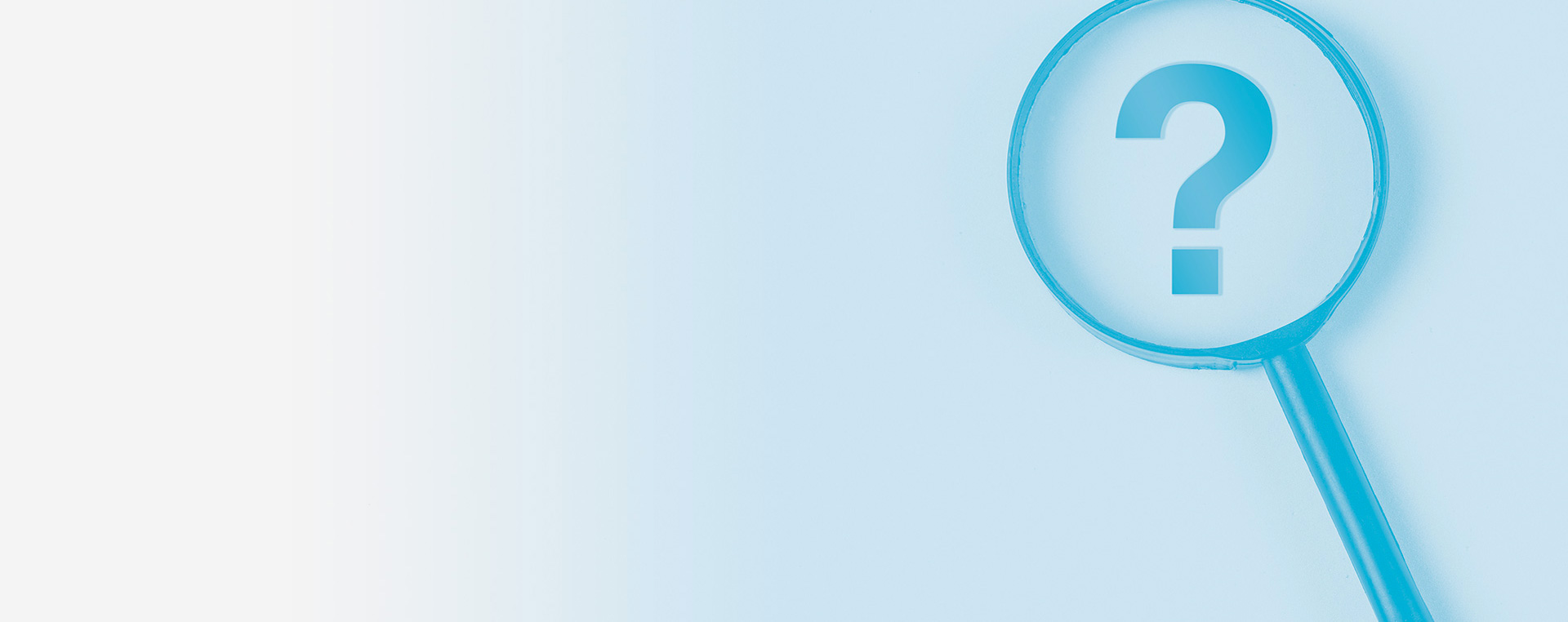Rayplicker Software
old version
To add a lab, please first check if it is already equipped with the Rayplicker software.
- If the lab is equipped, you can search and add it through the Rayplicker community. Once added, this lab should have a “cloud” icon next to its address.
- If the lab is not equipped, it can contact Borea to obtain credentials and register on the Rayplicker community.
To send a file by email, there are two solutions.
You can export your file in pdf or in Borea original file and send it as an attachment via your mailbox.
You can configure your mailbox in the software settings (Settings > user).
Information: The functionality of the mail solution strongly depends on your type of mail and the associated parameters. Malfunctions inherent to the security settings of your mailbox may appear. In this case, BOREA recommends the Cloud transfer solution.
To get your software license to open a laboratory account, please contact BOREA.
- Please check your login details (email address and password).
- Email server: to configure your email address, you must specify your email server. This is often presented as follows: smtp.name of the mail service. (example: “smtp.gmail.com”). The name of your server can be found on search engines.
- Once your login details and your mail server have been completed, click on “test and save” to check the connection.
Information: The functionality of the mail solution strongly depends on your type of mail and the associated parameters. Malfunctions inherent to the security settings of your mailbox may appear. In this case, BOREA recommends the Cloud transfer solution.
The inability to send an order via Cloud can be related to various issues. Make sure to check that all the points below are validated:
- The laboratory receiving the order has been added to my contact list via the “Rayplicker community”. To confirm this, this lab must have a “cloud” icon next to its address. This indicates that this laboratory is equipped with the Rayplicker software solution.
- Your computer must have internet access. Check the connection in the “Settings / Administration” tab, the connection to the Rayplicker Cloud must be activated.
- The fields indicated in blue in the production tab must be completed.
- Please check that your computer has internet access.
- Check that the “Rayplicker Cloud Connection” is active in Settings> Administration.
- Make sure you have specified a postal address in Settings> Company> Address. If a dentist cannot find you in the Cloud and you do not receive orders, you may have forgotten to enter your address. To do this go to the settings tab of your software.