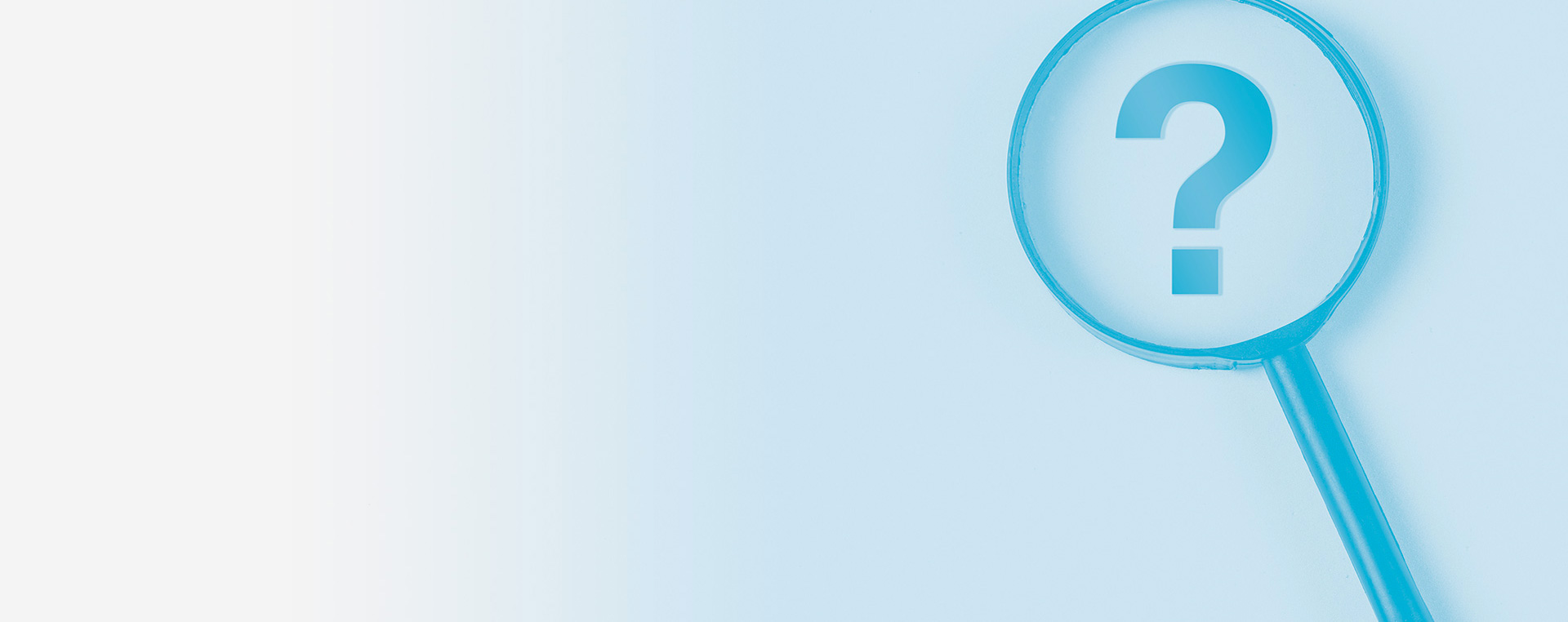Rayplicker Software
old version
To add a lab, please first check if it is already equipped with the Rayplicker software.
- If the lab is equipped, you can search and add it through the Rayplicker community. Once added, this lab should have a “cloud” icon next to its address.
- If the lab is not equipped, it can contact Borea to obtain credentials and register on the Rayplicker community.
To send a file by email, there are two solutions.
You can export your file in pdf or in Borea original file and send it as an attachment via your mailbox.
You can configure your mailbox in the software settings (Settings > user).
Information: The functionality of the mail solution strongly depends on your type of mail and the associated parameters. Malfunctions inherent to the security settings of your mailbox may appear. In this case, BOREA recommends the Cloud transfer solution.
- Please check your login details (email address and password).
- Email server: to configure your email address, you must specify your email server. This is often presented as follows: smtp.name of the mail service. (example: “smtp.gmail.com”). The name of your server can be found on search engines.
- Once your login details and your mail server have been completed, click on “test and save” to check the connection.
Information: The functionality of the mail solution strongly depends on your type of mail and the associated parameters. Malfunctions inherent to the security settings of your mailbox may appear. In this case, BOREA recommends the Cloud transfer solution.
- Please check that your smartphone and your computer are connected to the same Wi-Fi network.
- The computer must be connected by Wi-Fi and not by an Ethernet cable.
- Please check that the file name does not contain any special characters.
- Borea recommends using only alphanumeric characters to name your files and avoid any archiving problems.
Information: The following special characters (<,>,:, “, /, \, |,?, *) are automatically replaced by underscores ” _ “.
The inability to send an order via Cloud can be related to various issues. Make sure to check that all the points below are validated:
- The laboratory receiving the order has been added to my contact list via the “Rayplicker community”. To confirm this, this lab must have a “cloud” icon next to its address. This indicates that this laboratory is equipped with the Rayplicker software solution.
- Your computer must have internet access. Check the connection in the “Settings / Administration” tab, the connection to the Rayplicker Cloud must be activated.
- The fields indicated in blue in the production tab must be completed.
- Please check that the import or export folder name does not include any special characters.
- To avoid any problems, Borea recommends that you use only alphanumeric characters to name your import / export folder.